Apple released iOS 18 Beta 1 to developers on 10th June 2024 and here’s what’s new –
How to update – Open settings < general < software update and click download and install
Build Number – 22A5282m
Device installed on:
- iPhone 13
The update:

What’s new?
Place Apps Anywhere and Dark Mode for Icons:
iPhone users can now place app icons anywhere on the Home Screen, although they still must conform to an invisible grid. In other words, Apple now allows blank spaces, rows, and columns between app icons, which can reveal more of the wallpaper.
App icons can now have a dark or tinted appearance, with many color options available. Icons can be manually set to appear in dark or light mode, or they can automatically switch based on whether Dark Mode is turned on or off on the iPhone.
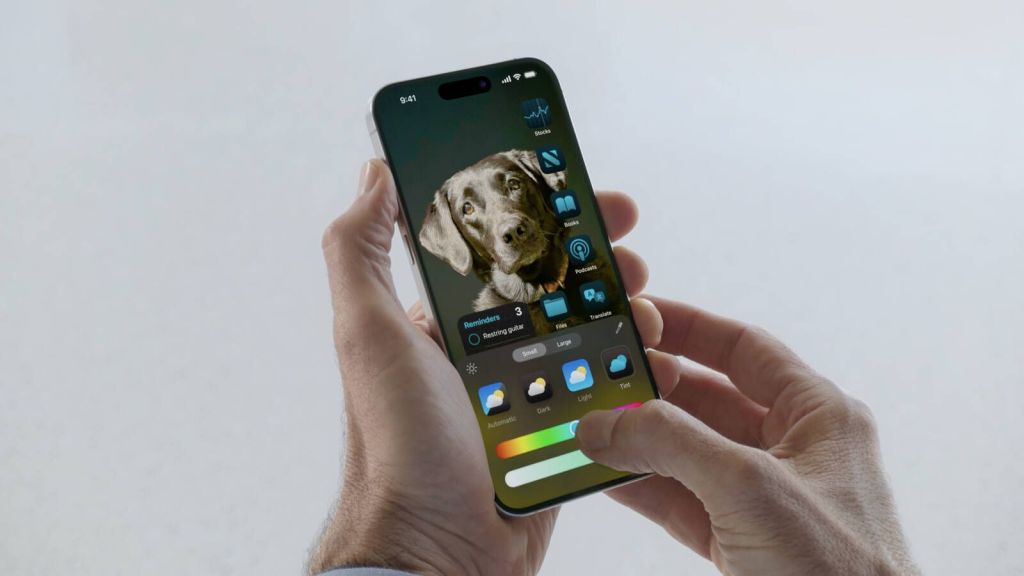
Here’s an example setup on iOS 18 with tinted icons:
New Control Center Features Multiple Customisable Screens:
In iOS 18, the Control Center has been redesigned for easier access to daily tasks, offering enhanced customisation and flexibility.
The update introduces new groups for frequently used controls, such as media playback, Home controls, and connectivity, with the ability to seamlessly swipe between them.
By swiping down from the top-right of your iPhone’s screen in iOS 18, you can continuously swipe to access additional Control Center screens. A new controls gallery allows you to customize which controls are displayed, including resizing buttons to highlight priorities. Developers can now integrate controls from their apps, offering quick access to features like remotely starting a car.
Apple’s new Controls API also lets you modify the controls on your iPhone’s lock screen, replacing the default flashlight and camera buttons with more convenient options. For iPhone 15 Pro users, Control Center buttons can also be assigned to the physical Action button.

Additional Changes to Control Centre:
- Control Centre expands to multiple screens for better organisation.
- It lets you remove individual buttons for a customised layout (similar to removing apps from Home Screen).
- Offers a new “Add a Control” option to include features you use frequently.
- Provides the ability to resize buttons and cards for a personalised experience.
- A new Power button appears in the Control Center, eliminating the need to hold the Side button to power off your iPhone.

Weather App:
In the Weather app, you can show forecasts for separate Home and Work locations. The new Home and Work labels can be toggled in Settings ➝ Apps ➝ Weather, under a new “Locations” section. Home and work locations can be updated by editing your Contacts card.
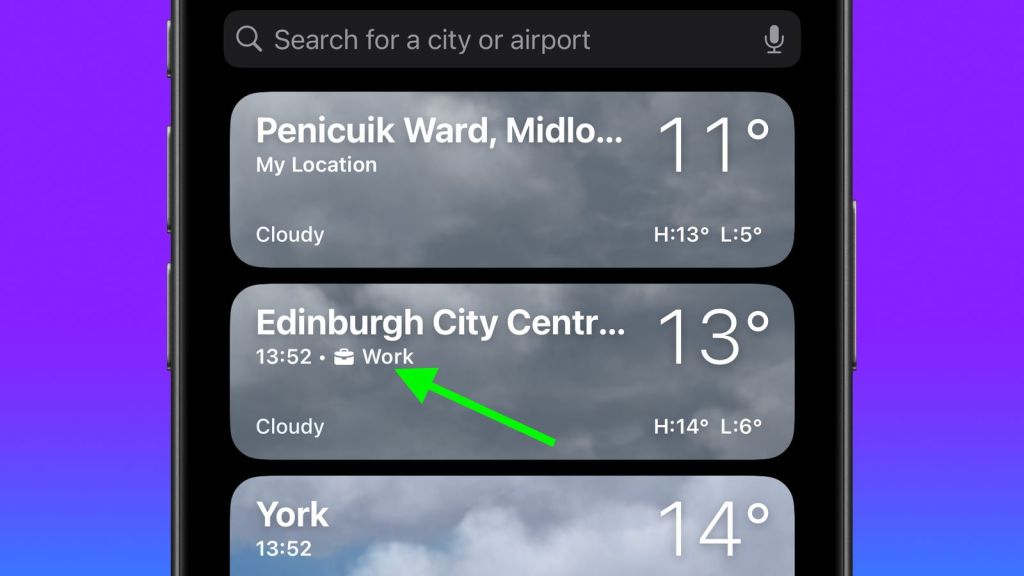
Lock Screen Buttons:
For first time, users can now switch the controls at the bottom of the Lock Screen, including choosing from the options available in the controls gallery or removing them entirely. With the Action button available on iPhone 15 Pro and iPhone 15 Pro Max, users can quickly invoke controls available in the gallery.
Here are all the controls you can use:
Wallpapers:
iOS 18 adds 4 new stock wallpapers along with their dark mode versions
Download: https://t.me/wallpapers_arav
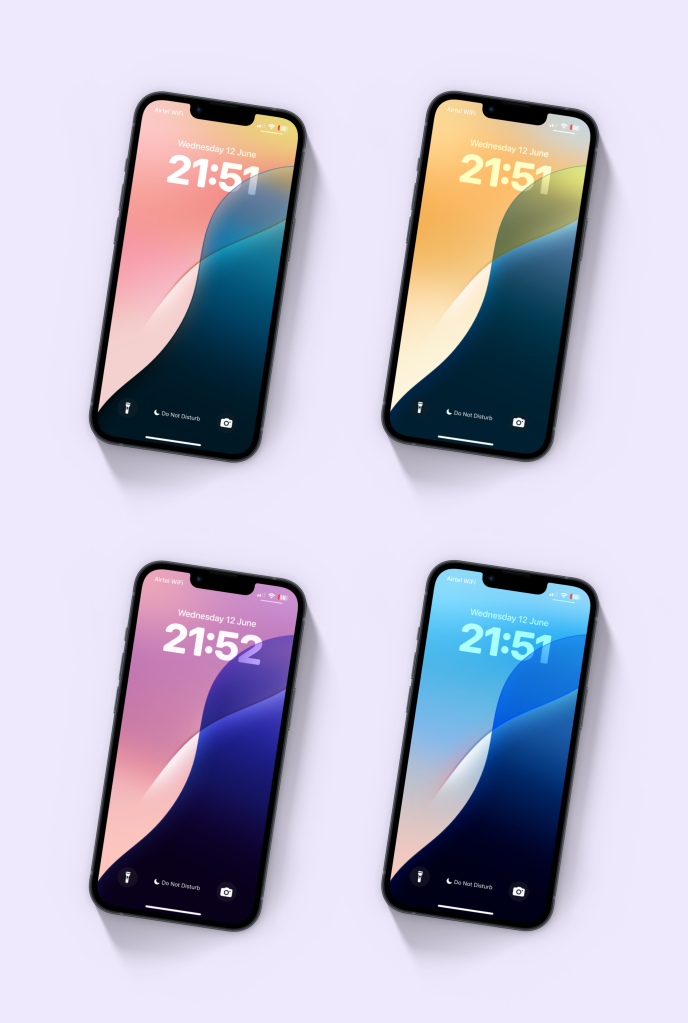
Photos App Redesign:
- Biggest-ever redesign: Photos app gets its most significant update to date.
- Simplified single view: Displays a familiar grid for easy navigation.
- New collections: Automatically organizes content by themes without needing to create albums.
- Pinned collections: Allows users to pin favorite collections for quick access.
- Carousel view: Highlights update daily and feature favorite people, pets, places, and more.
- Autoplaying content: Brings photo libraries to life by autoplaying content throughout the app.
- Customisable experience: Users can organise collections, pin frequently accessed collections, and customise the carousel view to include what’s most important to them.

iMessage Updates:
iMessage receives all-new text effects that bring conversations to life by amplifying any letter, word, phrase, or emoji with dynamic, animated appearances. Users can better express tone by adding formatting like bold, underline, italics, and strikethrough. Tapbacks expand to include any emoji or sticker, and now users can compose a message and schedule to send it at a later time.
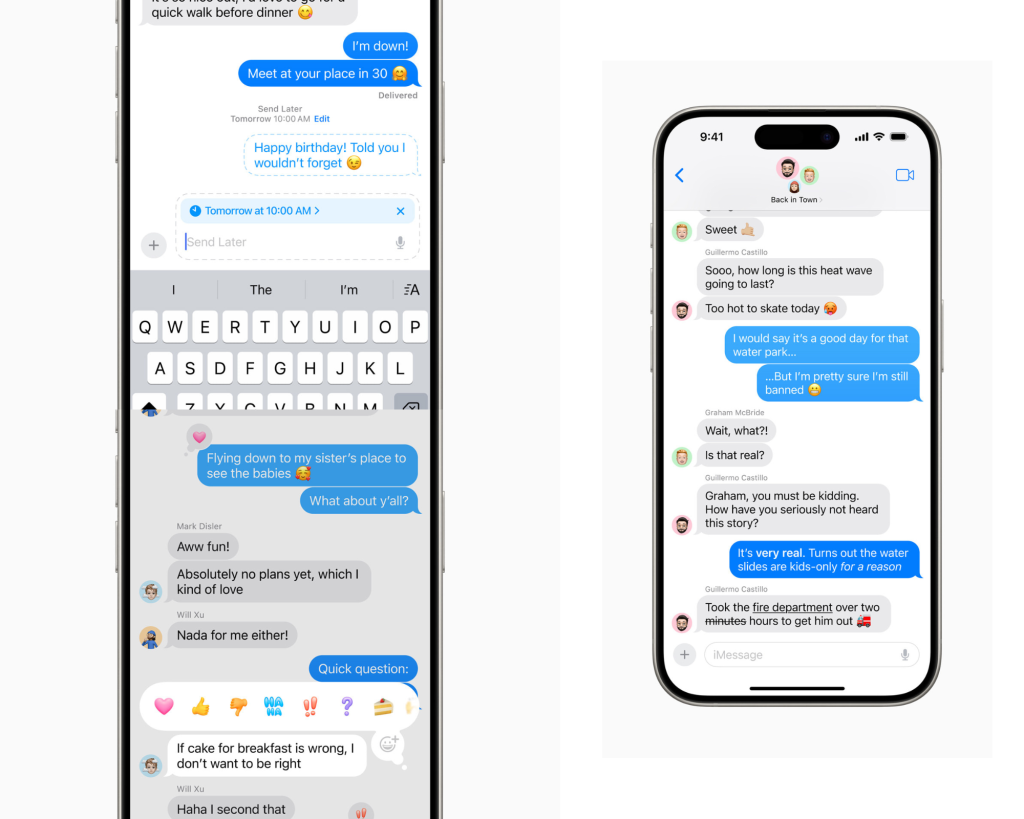
RCS:
When messaging contacts who do not have an Apple device, the Messages app now supports RCS for richer media and more reliable group messaging compared to SMS and MMS.
Messaging and SMS Via Satellite:
iOS 18 introduces Messages via satellite for the times when cellular and Wi-Fi connections aren’t available. Powered by the same groundbreaking technology as existing iPhone satellite capabilities, Messages via satellite automatically prompts users to connect to their nearest satellite right from the Messages app to send and receive texts, emoji, and Tapbacks over iMessage and SMS.3 With Dynamic Island, users always know when they are connected to a satellite. Because iMessage was built to protect user privacy, iMessages sent via satellite are end-to-end encrypted.
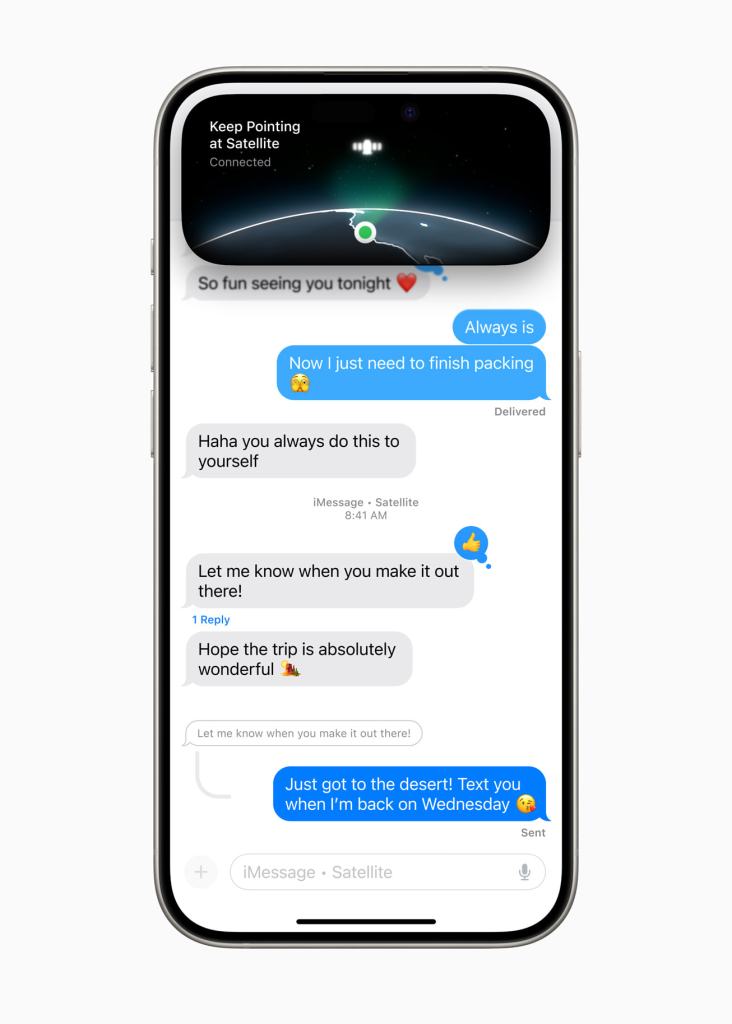
iMessage Link Cards:
When you paste a link for a social media post into the text field in the Messages app, the associated link card now appears before you send the message, whereas it previously only became visible after the message was sent.
It was already possible to see a link card preview before sending a message in some situations on iOS 17 and earlier, such as when sharing a website link directly from the Safari app or other browsers. The expansion of link card previews to more types of content, and to links pasted directly in the Messages app, is a nice improvement.
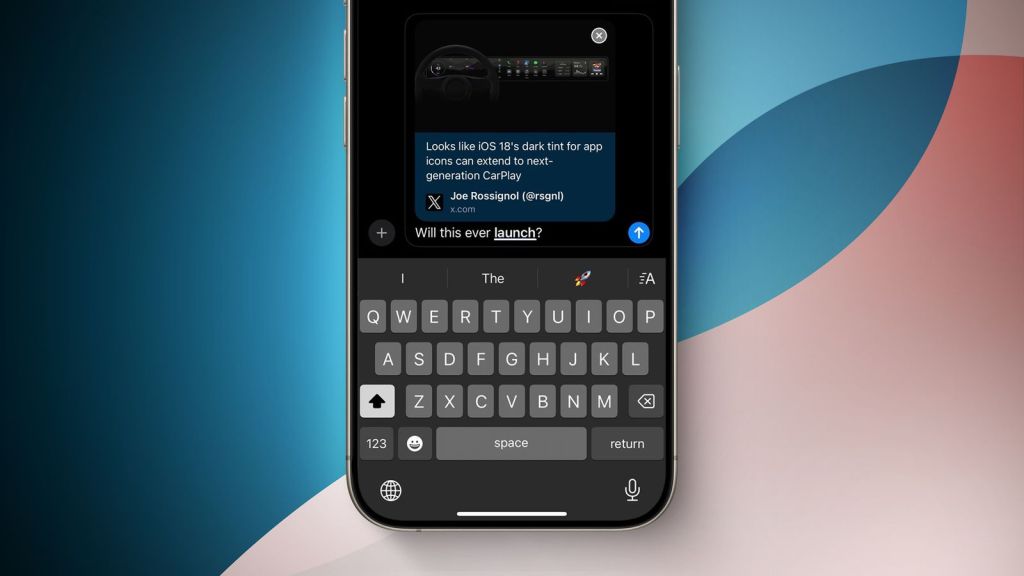
Redesigned Mail App:
Mail will introduce new ways for users to manage their inbox and stay up to date. On-device categorisation organises and sorts incoming email into Primary for personal and time-sensitive emails, Transactions for confirmations and receipts, Updates for news and social notifications, and Promotions for marketing emails and coupons. Mail also features a new digest view that pulls together all of the relevant emails from a business, allowing users to quickly scan for what’s important in the moment.


Safari:
- World’s fastest browser: Safari continues to hold the title of the world’s fastest browser.
- Enhanced web discovery: New features like Highlights and a revamped Reader experience make finding information easier.
- Machine learning capabilities: Safari uses machine learning to extract key details from webpages.
- Quick summaries: Users can quickly review summaries to understand the main points of an article.
- Location details: Easily view the location of restaurants, hotels, or landmarks directly from the webpage.
- Integrated media: Listen to an artist’s track directly from an article about the song or album.
- Improved Reader experience: The redesigned Reader offers a distraction-free reading experience.
- Additional features in Reader: Includes summaries and a table of contents for longer articles, enhancing readability and navigation.
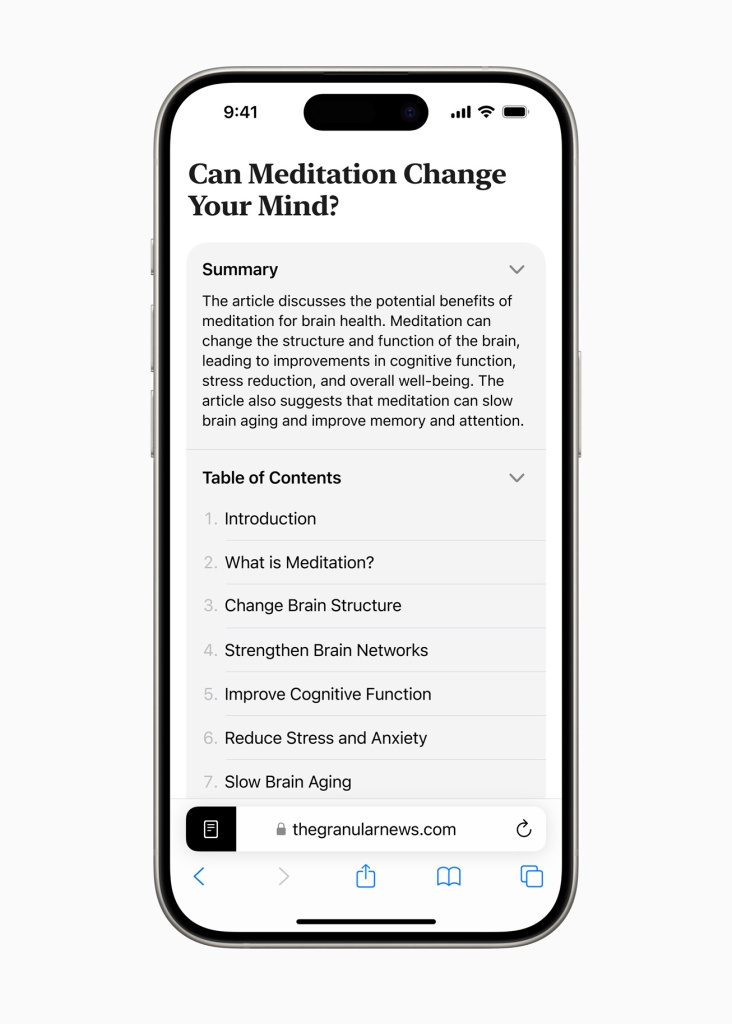

Locking Apps and More Security Changes:
- Secondary authentication required: If someone tries to open a locked app on your phone, they’ll see a popup indicating that the app can’t be accessed without secondary authentication.
- How to lock an app: Long press on the app and select the “Require Face ID” option (or “Touch ID” on the iPhone SE).
- App lock limitations: Not all apps can be locked. Apple excludes innocuous apps like Maps, Clock, Calculator, and Stocks, but almost every other app, including third-party apps, can be locked.
- Hide locked apps: You can choose to hide locked apps, moving them to a locked, hidden apps folder that requires authentication to access.
- Search and notification exclusion: Locked or hidden apps are not only inaccessible but also hidden from search, notifications, and other system areas.
- Visibility of access permissions: Enabling a lock on an app shows which other apps have access to it, such as those writing images to the Photos app.
- No notifications for hidden apps: Hiding an app stops incoming notifications or calls from it, making it available only in a “Hidden” folder in the App Library.
- Disabling the lock: To turn off the locking feature, long press the app icon and select “Don’t Require Face ID.” This action requires a Face ID scan, ensuring the lock can’t be disabled without your knowledge.
- iPad compatibility: Locking and hiding apps is also supported on the iPad.

Charging Limit Updates:
All four iPhone 15 models include a setting that limits charging to 80%, which can extend battery lifespan by reducing the time the battery spends fully charged. In iOS 18, Apple enhances this feature by introducing new charging limit options of 85%, 90%, and 95%.

Call recording:
After answering a call or placing a call, you can enable recording. All call participants are notified that the call is being recorded, so there are no surprises and everyone is aware of the recording from the start. As the call is recorded, the iPhone is also able to provide a transcript.
The upcoming Apple Intelligence features can generate a summary of key points that were included in the call, so you can look back at what was important at a glance.
Phone call transcription will be available in English (U.S., UK, Australia, Canada, India, Ireland, New Zealand, Singapore), Spanish (U.S., Mexico, Spain), French (France), German (Germany), Japanese (Japan), Mandarin Chinese (China mainland, Taiwan), Cantonese (China mainland, Hong Kong), and Portuguese (Brazil).
Other new features for the Phone app include a search interface for call history, autofill for a number when you start typing in digits, and the option to seamlessly switch SIM cards.
Apple also plans to bring the same audio and transcription features to the Notes app, so you can record audio and get a live transcript on the iPhone 12 and later.

Calculator App:
iPadOS 18 also brings the Calculator app to the iPad for the first time, with new features like history and unit conversions. Math notes allows users to solve expressions when writing with the Apple Pencil.
Math notes enable users to hand-write expressions and automatically calculate the answer, displaying it in handwriting that’s like their own. Users can use basic or scientific math, and notes can be saved for later. Variables are supported, allowing you to solve algebraic equations. They can be edited to see results change in real time, and even generate a graph.
Notes has the same math capabilities from Calculator. Notes also gains new Smart Script capabilities that automatically improve your handwriting as you write.
Calculator Conversions:
The Calculator app on iPhone now has an additional button to switch between Basic, Scientific, and Math Notes in portrait or landscape view. Meanwhile, there’s a useful new History feature that helps you keep track of previous calculations.
In addition, a new Convert option supports unit conversions for length, weight, currencies, and more. Here’s the full conversions that are supported:
- Angle
- Area
- Currency
- Data
- Energy
- Force
- Fuel
- Length
- Power
- Pressure
- Speed
- Temperature
- Time
- Volume
- Weight
In iPadOS 18, the new Calculator app lets users type or write out mathematical expressions with an Apple Pencil and see them solved in their own handwriting. These Math Notes are automatically accessible in the Notes app in a new Math Notes folder that can be accessed on both iPhone and iPad.

Passwords App:
Built on the foundation of Keychain, which was first introduced over 25 years ago, macOS Sequoia introduces Passwords, a new app designed to streamline access to all your passwords, passkeys, Wi-Fi passwords, and other credentials in one convenient location. With secure end-to-end encryption, iCloud syncing ensures that your sensitive information remains protected. The Passwords app is optimized for seamless integration with Safari and effortlessly syncs across all your Apple devices. Additionally, it is compatible with Windows through the iCloud for Windows app, providing a consistent experience across different platforms.

Notes App Supports Colours for Highlighting Typed Text:
Highlight Your Notes:
- New Color Palette: Spice up your notes with five new highlight colors: purple, pink, orange, mint, and blue.
- Easy Application: Access the formatting options by tapping the “Aa” button. Select your text and choose a colour to instantly highlight it.
- Noteworthy: Both the text and background will adopt the chosen colour.
No Custom Colours or Black Text:
- While the new options offer flexibility, there’s no way to create custom colours or use black text with a coloured background.
Highlighting History:
- This feature marks the first time Apple offers colored text options for typed notes on iPhone. Previously, this function was only available for handwritten notes on iPad.
Additional iOS 18 Notes Features:
- Live audio transcription and summarisation for recordings.
- Collapsible sections to organise your notes better.
- Math problem solving integration (typed or handwritten on iPad).
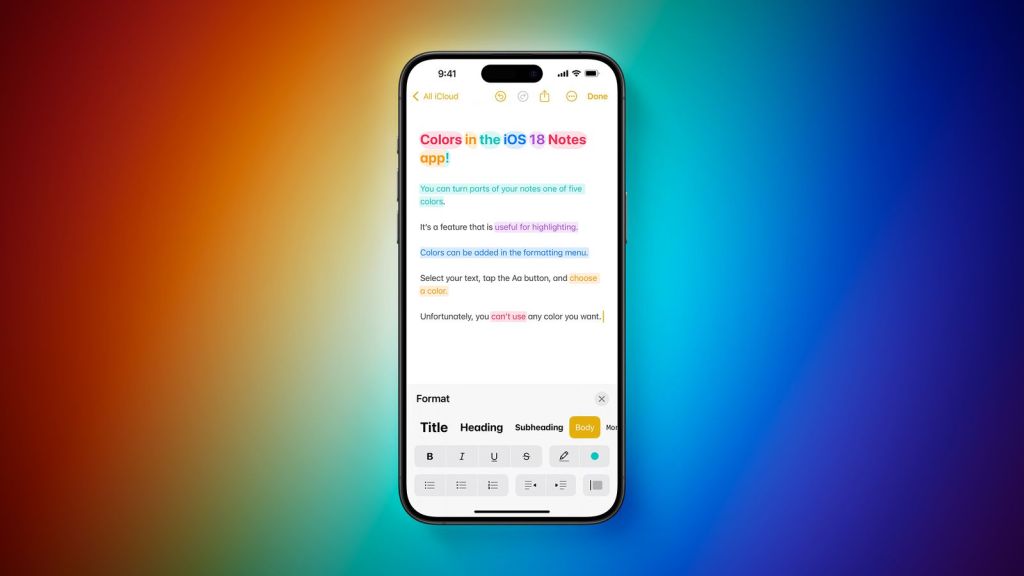
Apple Music Features Improved Spotify-Like Queue System on iOS 18:
- Easier Queue Management: A new “Add Songs to Queue” button lets you quickly add songs for playback after the current track. You can also clear the entire queue at once for a fresh start.
- Seamless Song Switching: Now you can change songs without losing your queue. This makes it easier to adjust your listening on the fly.
- Playlists Behave Like You Expect: Adding a song to a playlist now queues it up next, instead of shuffling it into the playlist order.
These updates bring Apple Music’s queue system in line with both Spotify and how it worked in earlier versions of iOS, offering a more familiar and convenient experience.

Flashlight:
The first beta of iOS 18 offers improved flashlight controls. You can now adjust both the intensity and the breadth of light from the LED, giving you more control over how you use your flashlight.

Wi-Fi QR Codes in Passwords App:
In the new Passwords app, you can generate QR codes for saved Wi-Fi passwords, allowing them to be shared more easily with others.

Additional Settings Changes:
In the Settings app, usually you scroll down to get to settings for individual apps installed on your iPhone. In the iOS 18 beta, Apple has moved settings for apps to a separate screen, so now you tap “Apps” at the bottom of the menu to access a separate searchable list.

Large icons:
Declutter Your Home Screen:
iOS 18 brings a whole new level of customization to your iPhone’s Home Screen. One exciting option is the ability to hide app labels entirely. This allows you to create a cleaner, more minimalist look, with app icons taking center stage.
When you disable labels, your app icons will automatically expand to fill the space previously occupied by the text. This can be particularly beneficial for larger icons or those with detailed designs, allowing them to shine without any clutter.
Finding the Perfect Balance:
While hiding labels offers a sleek aesthetic, it’s important to consider how easily you can identify your apps without their names. This feature might be ideal for frequently used apps you instantly recognize by their icons, but for less familiar apps, keeping labels visible might be more practical. The beauty of iOS 18 is that it empowers you to personalize your Home Screen to find the perfect balance between functionality and style.

iOS 18 Adds Pop-Out Bezel Animation When Pressing iPhone Buttons:
- Visual Cues: When you press specific buttons on your iPhone in iOS 18, the edge of the display will bulge slightly outward, providing a visual confirmation of your action.
- Enhanced Interaction: This haptic feedback applies to volume buttons, the Action button (replacing the silent mode toggle), and the power button.
- Future-Proof Design: This feature is rumored to extend to the Capture button expected on iPhone 16 models. This dedicated camera button, located on the bottom right of the device, is speculated to be a capacitive button (touch-sensitive with no physical click). The haptic feedback would provide a crucial visual cue to confirm capturing a photo or video, especially since the button might be flush with the iPhone’s side.
In essence, iOS 18 and iPhone 16 are working together to create a more interactive and intuitive user experience through visual and haptic feedback.

iOS 18 Expands the Action Button’s Power!
Action Packed: iOS 18 brings a significant upgrade to the iPhone’s Action Button (replacing the silent mode toggle on iPhone 15 Pro and future models). You can now assign it to a wider range of functions directly from the Control Center.
- Control Your World: Instantly activate features like Dark Mode, Airplane Mode, and Personal Hotspot with a single press of the Action Button.
- Even More Options: The update builds upon existing capabilities like Do Not Disturb, Camera, Flashlight, and Accessibility options.
Keep in Mind:
- Low Power Mode and Orientation Lock aren’t currently available through the Action Button in iOS 18 beta 1. However, you can still achieve these actions using Shortcuts.
- The expanded Action Button functionality is expected to reach all iPhone 16 models later in 2024.
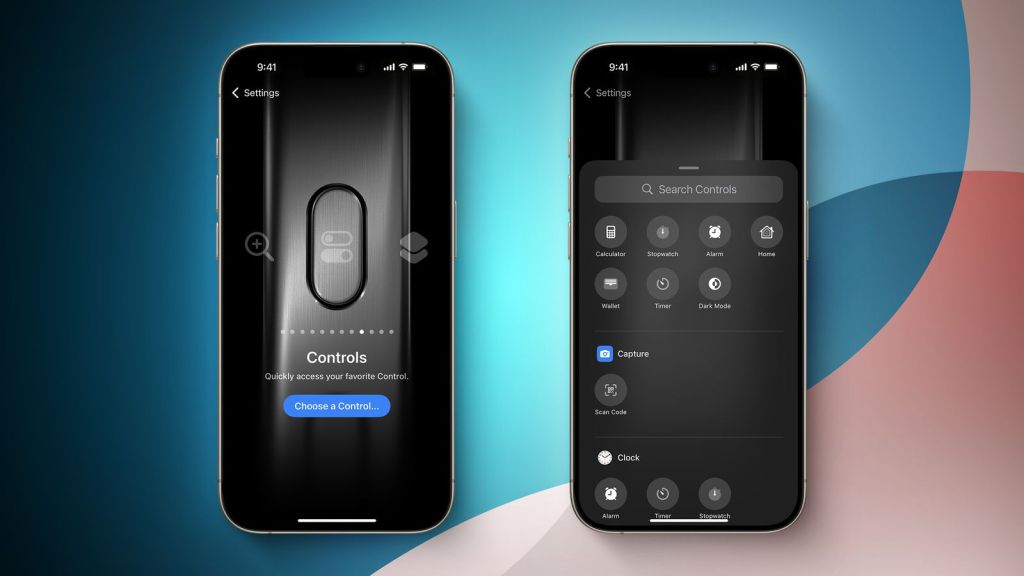
Additional Features in iOS 18:
- Apple Maps:
- Browse thousands of hikes across national parks in the United States.
- Easily create custom walking routes accessible offline.
- Save favorite hikes, custom routes, and locations to the new Places Library.
- Add personal notes to saved spots.
- Game Mode:
- Enhances gaming with consistent frame rates, especially during long sessions.
- Improves responsiveness of wireless accessories like AirPods and game controllers.
- Apple Pay:
- New ways to pay, including redeeming rewards and accessing installments from eligible credit or debit cards.
- Tap to Cash allows users to send and receive Apple Cash by holding two iPhone devices together.
- Enhanced event ticket experience in Apple Wallet with stadium details and recommended Apple Music playlists.
- SharePlay with Apple Music:
- Allows multiple users to share control of music playing from HomePod, Apple TV, or any Bluetooth-enabled speaker for a more engaging listening experience.
- AirPods Enhancements:
- Siri Interactions for AirPods Pro (2nd generation) users, enabling responses to Siri announcements by nodding or shaking their head.
- Voice Isolation for clearer call quality in noisy environments.
- Improved wireless audio latency for mobile gaming.
- Personalised Spatial Audio for more immersive gameplay.
- Notes App:
- Math Notes feature solves formulas and equations instantly.
- New collapsible sections and highlighting to emphasize important content.
- Journal App:
- All-new insights view to track journaling goals.
- Search and sort entries for easy access to past memories.
- Time spent journaling can be saved as mindful minutes in the Health app.
- Log state of mind directly in Journal.
- New Journal widget for quick entry from the Home Screen or Lock Screen.
- Automatic transcription of audio recordings.
- Option to export and print journal entries.
- Calendar App:
- Shows both events and tasks from Reminders.
- Create, edit, and complete reminders directly from Calendar.
- Updated month view provides an overview of events and tasks at a glance.
- Health App:
- Redesigned Medical ID for easier access to important information in emergencies.
- Adjustments and recommendations for understanding data during pregnancy.
- Emergency SOS Live Video:
- Share context through streaming video and recorded media during emergency calls.
- Emergency dispatchers can request live video or media from the user’s camera roll over a secure connection.
- Home App:
- Introduces guest access to grant control of select smart home accessories.
- Set schedules for when guests can access the home.
- Hands-free unlock with home keys using Ultra Wideband technology to open supported entry locks from six feet away.
- Updates to the Energy category for easier access and understanding of home electricity use.
- Accessibility Updates:
- Eye Tracking for navigating iPhone using just the eyes.
- Music Haptics to experience music through the Taptic Engine for users who are deaf or hard of hearing.
- Vocal Shortcuts enable tasks to be performed by making a custom sound.
That’s it for iOS 18 Beta 1!
Supported Devices:

Future Software:
iOS 18 Beta 2 – We can expect the 2nd Beta of iOS 18 to release within 2 weeks of Beta 1 being released

Leave a comment